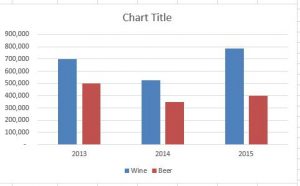CREATING A CHART QUICKLY
There are a couple of ways to create a chart. We are going to discuss the two quickest methods. This is an excerpt from our course “Creating Effective Charts in Excel“.
Often you just want a quick and dirty chart –one that doesn’t have to look that great since it is just for you. In this case, you select your data and press the F11 key and a full size chart is displayed on a separate sheet. If you want the chart to appear on the same sheet as your data, then press ALT+F1 instead of F11.
It really is that easy!
TWO QUICK AND DIRTY METHODS FOR CREATING A CHART:
Using F11
1. Open your worksheet.
2. Select the data you want to chart.
You want to make sure not to include totals when you select your data as it will skew the chart.
You want to select your column headings so that you have labels in your chart.
3. Press F11.
A full size chart appears on a new worksheet entitled Chart 1.
How easy was that?
You will notice that it is lacking titles and other documentation that would be needed for other viewers but for your individual use it will generally suffice.
USING ALT + F1
1.Open your worksheet.
2. Select the data you want to chart.
You want to make sure not to include totals when you select your data as it will skew the chart.
You want to select your column headings so that you have labels in your chart.
3. Press Alt key and the F1 key at the same time.
You should see a small chart appear on the sheet with your data. You will notice that it is lacking titles and other documentation that would be needed for other viewers but again -for your individual use it will generally suffice.
The chart is considered a graphic object so you can move and resize it if it is in the way of your data.
Check out our course Creating Effective Charts in Excel.